FontysICT-sem1
Git (version control)
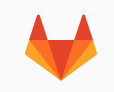
git basic concepts
- Clone: make a local copy of the repos.
- checkout: from your local repos, point to 1 version as work dir
- commit: changes in work dir go to local repos.
- push: ALL changes in local repos go to the server.
- fetch: fetch all changes from server to local repos (does not change work dir)
- pull: fetch & checkout
- branch/merge
- .gitignore file
tools
- command line
- github (the tool)
- git cracking
- git desktop
- git tortoise
- atom / visual studio / xcode / (basically any IDE)
sites with repositories
- git.fhict.com (gitlab)
- github.com
- gitlab.com
What is Git?
Git is distributed version control.
This Chapter gives first time users a short intro into git. For a lot more info please look at the very good book ProGit ebook which is free to download.
Create a repository
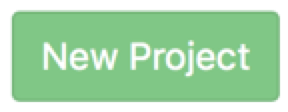 A repository is a place (typically online) where your code and
all previous versions of it are stored. We will now create a repository at
the so-called git-lab environment at Fontys ICT
(only available for Fontys ICT-students;
An alternative would be creating a repository at GitHub.com,
which is very similar)
Use a browser to go to
https://git.fhict.nl
and create a git repository.
Copy the https-url to your clipboard, we need it in a few moments.
A repository is a place (typically online) where your code and
all previous versions of it are stored. We will now create a repository at
the so-called git-lab environment at Fontys ICT
(only available for Fontys ICT-students;
An alternative would be creating a repository at GitHub.com,
which is very similar)
Use a browser to go to
https://git.fhict.nl
and create a git repository.
Copy the https-url to your clipboard, we need it in a few moments.
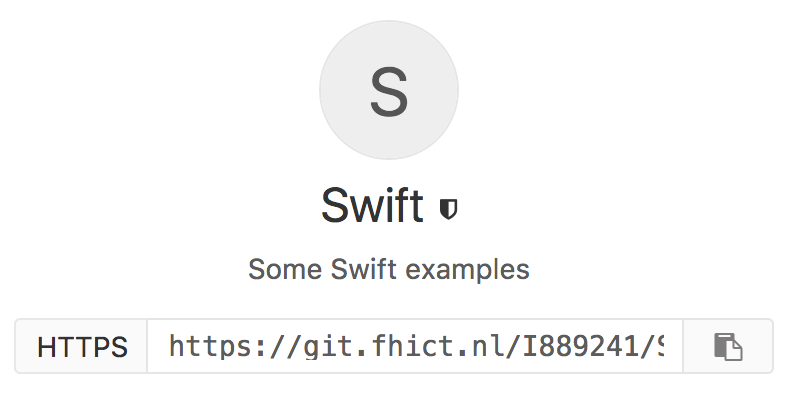
In Git you typically have a repository on a network somewhere where
all files of your project are stored, including the history of
commits to those files.
Furthermore you have a local repository with all source code versions
which you regularly synchronize (using push and pull) with
the remote repository on a server.
Other people in your team sync with the same remote repository.
Clone the repository
Next step is creating a so-called clone locally on your laptop.
This will be your workspace where you can develop.
By keeping it up to date with the server
(pushing your changes to the server
and pulling the changes of other developers from the server)
you can work together with other developers.
You can choose between several tools to do the pulling
and pushing,
some created to be easy to use and some more advanced.
Here the command line is used: the advantages being that all
git-functionality is available from the command line.
The syntax shown here is that of a Unix-command line (terminal or bash),
which is the same for every Unix, Linux or Mac user.
If you use have MS-Windows you could install cygwin
or adjust the commands a little.
Start a terminal or bash shell.
Go to the directory (folder) where you want you workspace to be.
How?
Suppose you want to create a directory (mkdir means make dir)
myProject in your Documents directory
you type the commands:
cd Documents
mkdir myProject
cd myProject
cd is short for Change Dir.
Most of the time you don’t have to type whole names like Documents:
just type Doc and
press the tab key and probably the shell will complete the name.
 In the
In the terminal clone the git-repository from the server
to your local directory by typing:
git clone <pasteYourGitUrlHere>
After that (you will be asked for your username/password) you now have a local copy (clone) of the entire history of this repository (for a just created project this is still empty of course). To go inside the local repository-directory, which after a clone contains the latest version of the files, use
cd <dirname>
Typing git status tells you that (at this moment)
there’s nothing to commit (which means you don’t have made local changes
to the repository).
These are only the basics of git.
Most students use it to commit and push their
changes right from their IDE. Most IDEs and editors nowadays
have built-in git-functionality.
